One of the main visual goals for Not A Place of Honor (NAPOH) was to achieve a found footage aesthetic that made the spreads seem "real". The usual, and easiest way, to make a collection of documents as a spread would be to create each element individually and composit them together into a pile of papers.
This can work quite well, see this example (forwarded to me by Emanoel, the incredible artist I'm working with for this project). However, especially at my own skill level, I felt that the spreads still seemed composited. They didn't feel "real", more of a pastiche of realness.
My original thought to get around this was to cheat. That is, since I'm not skilled enough to replicate reality why not just do it all for real? Print out each document, assemble, and scan back in.
This sounded good but I ran into the problems that one, my printer is not nearly high quality enough to make that work, and more importantly it's a huge pain. Any small change, edit, or typo correction means redoing the entire spread from scratch.
The approach I've settled on is a hybrid one. I assemble and scan physical media for the "structure" of the spread, then digitally add the "content" after the fact.
Here's a walk through of my process to accomplish this. One large caveat is that I really don't know what I'm doing, so I'm sure there are better ways to make this happen. I settled on this after a lot of trial and error, including the two preview spreads shown during the Kickstarter campaign (seen here on the main page, and here on twitter). The spread shown here is still not final, the Pictogram is unfinished (you can see where I roughly removed the background) and the handwriting font will be replaced with actual scanned handwriting once everything else is finalized (including the text going through final edits).
Hybrid Physical Media and Digital NAPOH Process
Step 1 - Rough Layout + Size
Step 2 - Cut Physical Media
Step 4 - Composite
 |
| The mask is a little loose around the edge of the notebook, because I added an extra layer to make it blend nicely afterwards. |
- Make a copy of the "artwork" mask.
- Apply a Gaussian Blur to the copy.
- Extend the edges of the unblurred mask only in the places where I want the edges to be softened.
- Apply the unblurred mask as a mask to the blurred mask.
- Apply the masked, blurred mask as a mask to the actual artwork.
Step 5 - Finish
 |
| How gorgeous is that artwork by Emanoel? |
At this point I just fiddle around with anything that doesn't look quite right. Futz with the masks where they don't line up, apply extra filters, blurs, effects or textures where necessary to improve the look. This often involves using different "blending modes" (usually multiply) on the text and artwork to preserve the texture and "depth" of the scanned image with the composited artwork. This is also where I'll add in the BANE stamps and watermarks.
Once I'm fully happy with this, I'll nicely ask my fiancée to transcribe the journal and card text and scan those in to replace the handwriting font.
This is all probably overkill for what I end up with, but I'm pretty pleased with the results so I plan on sticking with it.
Now onto the rest of the artifacts!


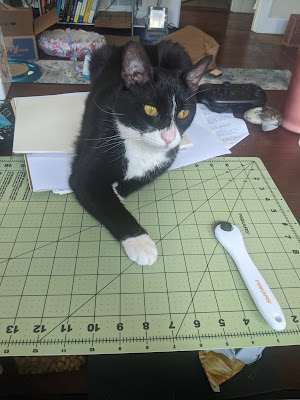










No comments:
Post a Comment